Strangers
Student Images from previous years - Strangers Assignment
Background
Strangers exercise - turn in 25 to 30 images with 5 marked with three stars (these will be graded).
This assignment is about getting acquainted with strangers.
You will have problems with this assignment if you have not already completed the Lightroom Catalog assignment.
Strangers
Photograph a minimum of five strangers varying in age from children to elders. These should be portrait style “head and shoulder” shots, taken from 2 to 5 feet away. No flash is allowed.
Your pictures will only be as good as the environment in which you shoot. For this assignment it is strongly suggested that you shoot outdoors or in brightly lit locations.
SHOOTING:
ISO is almost ALWAYS the first thing you set. You want to set is as low as possible but high enough that you don't have to use shutter speeds below 1/60th of a second. Let me repeat, don't use shutter speeds below 1/60th of a second. You will have trouble getting sharp images at low shutter speeds. Generally you should set the shutter between 125th and 800th of a second.
Many beginning photographers have an aversion to meeting people. By making pictures of people you don't know, you may think you are invading their privacy. A lot depends on how you approach the subject. In this assignment, your job is to bring back pictures that explain, bring emotion to the viewer's mind and help explain the human condition. Sometimes your pictures will make the viewer laugh and sometimes cry, but your pictures should always make the viewer interested in your subject.
Smile at your subject – see what happens. When you are working with children, get down at their eye level. Try to catch an expression that you think is attractive. You are not trying to make a police mug shot. Try to catch a special moment, a sip of coffee, a drag on a cigarette, something that makes the picture a little less posed. Feel free to ask them to smile or not to smile. Keep talking to your subjects as you photograph.
The 5 star images are not complete until they are captioned; the who, what, where, when and why. Always carry a notebook or use your phone. Print the person's name and spell it back to them for verification. Note any other pertinent facts about the person. If the person is a machine operator, what is the brand and type of equipment? What is the name of the company the person works for? How many years on the job? Much of this kind of information can be picked up in conversation while you are shooting. When you are finished shooting, say "let me verify caption information." You will later use this information to enter a one or two sentence caption in the metadata area of Lightroom. Be absolutely sure the person's name is spelled correctly.
What to do
No flash images allowed. Photograph a minimum of five strangers varying in age from children to elders. Make several images of each subject - you will turn in your 25 to 30 best images.
Introduce yourself, and make several pictures of each person from about 2 feet to 5 feet. These should be head and shoulder shots and we must be able to see both eyes. We should be able to identify these people if we met them on the street. These are NOT ambush images, the subject should be aware of you and the camera before you make the image. Get the who, what, where, when and why information for your captions. You should have fun with this assignment and meet some interesting people.
Get to know Lightroom Classic CC by watching YouTube Getting Started with Lightroom Classic CC
Lightroom Work
If possible, bring your computer with Lightroom Classic CC installed. If you will use the lab computers YOU MUST BRING A HARD DRIVE OR THUMB DRIVE with 16 GB free space. Also bring your camera or a drive with your images on it.
We’ll do the following together:
Be SURE you can connect your camera or camera card to Lightroom and that the program will see your camera.
- Open the J210 YourLastName MASTER.lrcat catalog we created together in lab - either on your laptop or personal drive. (If you missed the lab, please see me - it is crucial you get this set up properly!)
- At the top, middle of the Import window, select Copy.
- Put a check in the "Build Smart Previews" box.
- Put a check in the “Don’t Import Suspected Duplicates” box.
- Put a check in the Add to Collection box and then click on the + and name it Strangers. Make sure all boxes are unchecked.
- Next, look at the Metadata box and be sure the proper Preset is selected. It should default to the Preset named YourLastName that we created during the Catalog assignment. If there isn't a Preset created you will need to create one now. Do this by expanding the Apply During Import box and click on the Metadata drop-down menu and select New (You’ll only have to do this step once.)
Give the Preset your YourLastName Preset. Fill in the IPCT Copyright info with YourName in the Copyright box. In the Copyright Status drop-down, choose “Copyrighted.” In the Rights Usage Terms box, type “May only be used with the photographer’s permission.” Make sure there is a check in each box.
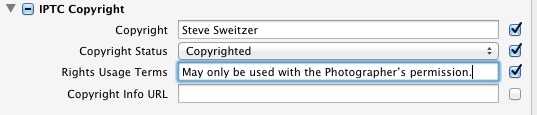
For more info on Copyright, check out this page and for advice When Someone Steals Your Image
Fill in the IPTC Creator with the personal Metadata you wish to have with every image. This info will become part of the image so, if you plan to share your pictures and don't want to share your address or phone number, don't include it here.
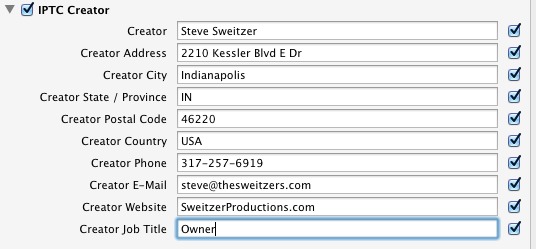
- Make sure your name is in the top Preset Name field and click on Create. You have just created a Preset Template that will enter this metadata with every image you import into Lightroom.
- Type the word “Strangers” into the Keyword field.
- Open the Destination Panel and make sure Into Sub folder is NOT checked.
- Make sure the Organize drop-down menu says “Into one folder.”
- Navigate to the folder we created for you J210 assignments:
J210 YourLastName MASTER and choose the J210 Photos folder. Now all your images for this class will be saved here. Double check your settings:
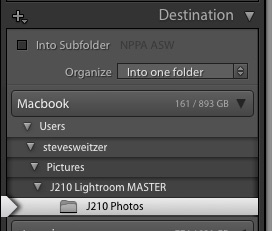
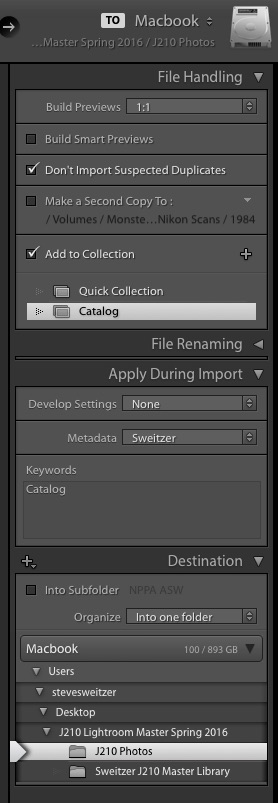
When you are sure EVERYTHING is correct, hit the Import button in the lower right.
- After you import your images, type G to make sure you are in the Library module and in the Grid view. Look for the Caption box in the panel on the right. If you don't see it, click the expand triangle next to the Metadata heading. For this and future assignments, this is where you will enter the Who, What, Where, When and Why information about each picture.
- On the left side of the screen, under Collections you should see a collection labeled Strangers. You created this when you imported your images. If you don't see it:
- Type G to make sure you are in the Library grid mode. Type cmdn + A to select all pictures.
- Look at the panel on the left side of the screen and next to the Collections header, click on the + and choose Create Collection. Name the collection Strangers (same as the assignment name). Be sure there is a check in the Include selected photos box. Click on Create. This creates a new Collection with the selected photos in it.
- Double click on the first image in your Grid view to look at it full size. Give the image a * rating of 1, 2 or 3. (You do this by typing 1, 2 or 3.) Use 3 stars to indicate the 5 pictures you want graded. Only the pictures I’m to grade should have three stars, all others should have one or two star ratings. Do not use 4 or 5 stars.
- Use the Develop mode in Lightroom to improve the exposure, cropping and color balance, as demonstrated in class. In most cases you can improve the image by sliding the Highlights slider to the left and the Shadows slider to the right. Carefully look at what's happening to the image as you adjust these sliders. You seldom want to drag them all the way to the left or right. The goal is it see detail in the highlights (for example you can see the clouds in the sky and not just a white sky) and you want to see detail in the shadows, as opposed to their being all black. Finally, add a little Clarity (drag to the right).
- All images should already have the Keyword Strangers. If they don't you need to add it.
- All three star pictures must be captioned. Select each 3 * picture and enter caption data for that picture in the Metadata "Caption" field. You can easily copy basic caption material to all pictures of the same person.
In summary:- All images must be appropriately cropped and straightened, have proper dynamic range and color correction in the Develop mode of Lightroom.
- All 5 images to be graded must have a 3-star rank and all others have 1 or 2 stars.
- All pictures must have appropriate keywords.
- All 3 * Stranger pictures must have captions and people who are close enough to talk to must be named
- Select the Strangers Collection.
- Choose Export as Catalog (File/Export as Catalog) to export them to your desktop. The catalog you export should be named ", Strangers YourLastName initial for day of lab, such as Tu or Th. " Example “Strangers Sweitzer TH. ”
- Insure ONLY the bottom two boxes are checked when exporting a Catalog. Do Not check Export negative files.
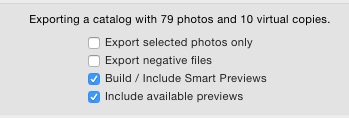
- Double check the number of images you are exporting. You'll find a line above the check boxes that says "Exporting a Catalog with ## photos."
- DOUBLE CHECK YOUR WORK BEFORE YOU TURN IT IN.
Find the folder on your Desktop Strangers YourLastName Tu or Th and open the folder. If you did things correctly, there should be three files, one file ending in .lrcat and two others ending with .lrdat. (Sometimes there is a Helper file - if it's there, that's fine.) Check your work by double clicking on the file that ends in .lrcat, this will open the collection of images you just exported in Lightroom. (You might also see a file ending in .lrcat-journal and .lrcat.lock - these only appear if the library is still open in Lightroom and you don’t need to worry about them.)
- Open up the Box.com J210 folder. Open the Strangers folder and select Upload Folder from the Upload drop-down menu in the upper right of the screen. Upload the folder you created (the one labeled Strangers YourLastName Tu or Th with the three files in it. Make sure your computer stays connected long enough for the files to upload.
To Turn in your Assignment
Rubric
| Grading Rubric | |
| A | Most of these criteria are met (1 or 2 may be missed): Uploaded Catalog is properly named. Stranger pictures show interesting people in interesting moments. Focus is sharp and on the eyes. Framing is good and the background is not distracting. Exposure is correct. Color balance is correct. Highlights and shadows are properly adjusted to show detail in both. Images are properly straightened and well cropped. Metadata is correctly entered for all pictures (captioning and your copyright info). |
| B | Some of these criteria are met (3 may be missed): Uploaded Catalog is properly named. Stranger pictures show interesting people in interesting moments. Focus is sharp and on the eyes. Framing is good and the background is not distracting. Exposure is correct. Color balance is correct. Highlights and shadows are properly adjusted to show detail in both. Images are properly straightened and well cropped. Metadata is correctly entered for all pictures (captioning and your copyright info). |
| C | Only some of these criteria are met (4 or 5 may be missed): Uploaded Catalog is properly named. Stranger pictures show interesting people in interesting moments. Focus is sharp and on the eyes. Framing is good and the background is not distracting. Exposure is correct. Color balance is correct. Highlights and shadows are properly adjusted to show detail in both. Images are properly straightened and well cropped. Metadata is correctly entered for all pictures (captioning and your copyright info). |
| D | Five or more of these criteria are missing: Uploaded Catalog is properly named. Stranger pictures show interesting people in interesting moments. Focus is sharp and on the eyes. Framing is good and the background is not distracting. Exposure is correct. Color balance is correct. Highlights and shadows are properly adjusted to show detail in both. Images are properly straightened and well cropped. Metadata is correctly entered for all pictures (captioning and your copyright info). |
Links Sites Reviewed in class.
Street Photography Pt 2
How To Shoot Strangers
I Heart Strangers
Assignment Chicago - tips for shooting strangers
Flicker - Steve
Portraits of Strangers - Danny Sant
Assignment Chicago - more tips
Danny Sant - 5 faces
Danny Sant - Tips
5 Tips
Street Photography - Japan
Bike NY
12 Steps - How to approach street photography
